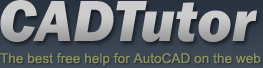Michael’s Corner
 Michael's Corner is a monthly publication written by Michael E. Beall, Autodesk Authorized Author and peripatetic AutoCAD trainer. Michael travels all over the USA, bringing his fantastic experience and great understanding of AutoCAD to his clients. Michael's Corner brings together many of the tips, tricks and methods developed during these training sessions for the benefit of all users.
Michael's Corner is a monthly publication written by Michael E. Beall, Autodesk Authorized Author and peripatetic AutoCAD trainer. Michael travels all over the USA, bringing his fantastic experience and great understanding of AutoCAD to his clients. Michael's Corner brings together many of the tips, tricks and methods developed during these training sessions for the benefit of all users.
Michael's Corner provides something for every AutoCAD user. Every month, a number of articles cover a wide range of topics, suitable for users at all levels, including "The Basics" for those just starting out. Essentially, the aim of Michael's Corner is to help all AutoCAD users work smarter and faster.
This month…
October - One-derful!!!
It's a God-thing.
I had no idea that 14 years ago I would be given the opportunity to make an impact on the professional lives of so many. Only God knew what was ahead, and hopefully, the contributions I have made through Michael's Corner have equipped many of you to be more productive and a bit more savvy using AutoCAD. And apart from all the AutoCAD bashing that is going on, I'm sure it has a long life ahead.
So, in an effort to keep the AutoCAD fires burning, here's what I have for my final installment…
…A reminder on how to customize your hot keys
…Three Power Tools — one for Zoom, one for editing, and one for Layers
…Two Odd Spots — one for Layers and one for Hatching
…Buried text treasure
…And how to Search 14 years of the Archives
As for what's ahead for me, I will continue to present a variety of AutoCAD sessions — Fundamentals, Intermediate, Customizing, Updates, and 2D & 3D. I will also keep training CAP Designer, 20-20 Worksheet, Visual Impression (those three from 20-20 Technologies, Inc.), and some Revit Fundamentals. Next year I'm looking forward to being very involved in training CET (from Configura, Inc.) when Herman Miller joins the growing number of manufacturers embracing this software that is being touted as the ‘Future of Space Planning’. Personally, I'm looking forward to spending a bit more time with Donna, my lovely bride of 30 years. When this posts, we'll probably be within days of going on our 30th Anniversary vacation to the Tanque Verde Ranch in Tucson; Ee-Hah! We had such a good time when we went for our 20th, we figured we'd do it again!
Ah, and I'm hoping to have The AutoCAD Workbench, Final Edition out before snow flies.
And with that, Mike drop! …so to speak.
The LORD bless you and keep you;
The LORD make His face shine upon you,
And be gracious to you;
The LORD lift up His countenance upon you,
And give you peace. Numbers 6:24-26
This month's articles
Change F1 to ESC
Smoother Zoom
Stretch with Extension
Lock Layers with a Crossing Window
Layer Columns & Hatch Background Color
Text Frame on Mtext
From the Vault
Importing a Custom Tab into A2013
I had a customer contact me about transferring their customized content from one computer to that of a new employee. In November 2010 I covered this process, but as I read over it, I think it was a bit confusing because I tried to cover too much, but more importantly, I discovered a quicker way to do it!!
The following procedure applies if you have created a custom .CUIX. If you don't have a custom menu file handy and would like to test this process, please feel free to use this one that we created in my 2011 Autodesk University AutoCAD Toolbelt session, AU11_TAB+PANELS.CUIX.
Note: If you opt to use the above menu, I would suggest you save it to the ..\Support folder of AutoCAD or any other place you will be able to remember when you get to the step where you need to find it.
As many of you know, the contents of your Ribbon are directly tied to your Workspace, however…
The following exercise loads the imported menu file so it will be available with ALL your workspaces. If any of you have questions on how to load a menu that will reside in a specified workspace, I would refer you to my website where you will find the steps for that process in my AU 2011 AutoCAD Toolbelt paper.
So check. This. Out.
How to Import a Menu File with a Tab and Panel for all Workspaces
Launch AutoCAD on the computer that is to receive the .CUIX.
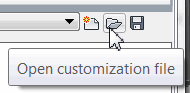
Open the CUI.
Click the Transfer tab to display Customizations in New File, then click Open Customization File.
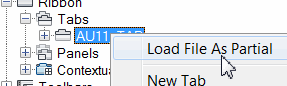
Navigate to where you save your custom menu file [.CUI or .CUIX], select it, then click Open. If you're using the AU11 file mentioned above, the content will be displayed below the Ribbon node.
Expand the Ribbon and Tabs nodes, right-click on the tab name, then click Load File As Partial.
To see your tab on the Ribbon, click OK to apply your changes and close the CUI!
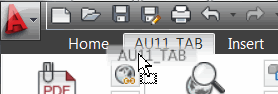
To reposition your tab, you can drag your tab position along the top of the Ribbon! Just be sure to save your workspace after you make edits to your Ribbon. []
Gold Star Tip: To unload your custom tab, use the command CUILOAD, select the name of the menu to unload, then click Unload.
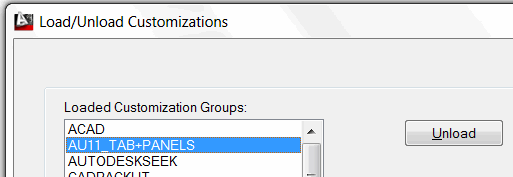
The Basics
- Dual Dimensions in a Dim…
- UCSICON Options
- "Best of" Basics: Irreg…
- Tool Palette Basics
- Original Dimension Value
- Possible Solutions to th…
- Avoid Using 'Standard' i…
- Shorten the Plot Scales…
- Update the Source File B…
- User Increment Angles fo…
- Drawing Information
- 'Sign Language'
- Rotate with the Copy Opt…
- Use the INSERT Osnap on…
- To or From the Current L…