Learn AutoCAD with our Free Tutorials
Welcome to CADTutor
CADTutor provides the best free tutorials and articles for AutoCAD, 3ds Max and associated applications along with a friendly community forum. If you need to learn AutoCAD, or you want to be more productive, you're in the right place. See our tip of the day to start learning right now!
Free Tutorials and More…
The Tutorials section provides over 100 original tutorials for AutoCAD, 3ds Max and other design applications. Michael’s Corner is an archive of productivity articles that brings you the best AutoCAD tips and tricks. Our Forum is a lively community where AutoCAD users can ask questions and get answers. The Downloads area provides free AutoCAD blocks, free AutoLISP routines and free images.
Tutorials of the Moment
Recently viewed tutorials
-
Stage 9: Replace blocks for Lamp Posts and Trees

Simplified blocks for lamp posts and trees in the AutoCAD drawing can now be imported and replaced with 3D models and images using Quickscape Model Objects and Image Objects dialogs. Format: Text/Image
Last visited: less than one minute ago
-
Cameras

Cameras are the main viewing tools in 3D visualisation. This tutorial demonstartes how to create and control cameras. Format: Text/Image
Last visited: 1 minute ago
-
AutoCAD 2010: Getting Ready for 3D

This video tutorial describes how to prepare the AutoCAD 2010 user interface (UI) ready for a 3D drawing project. Running time: 2min 23sec Format: Video
Last visited: 7 minutes ago
-
Creating a Walkthrough

This tutorial shows how to create an animated walkthrough of your AutoCAD 3D model using 3DS MAX 5. All you need to start is an AutoCAD drawing with some 3D content. The end result will be a .AVI file which can be viewed on any Windows PC. Format: Text/Image
Last visited: 7 minutes ago
-
Transforming Objects

Transforming objects means changing the position, size or number of an object without altering the integrity of the geometry itself. MAX offers a host of transformation tools to do these tasks. This tutorial gets you started. Format: Text/Image
Last visited: 10 minutes ago
-
Stage 5: Create Houses, Roadlines and Fences

Elements of a scene such as houses are classed as "Objects". Objects are items that sit on the landform terrain or conform to its surface. They are usually positioned in AutoCAD using blocks or lines. This stage describes the process for creating houses (including roofs), fences and road lines. Format: Text/Image
Last visited: 12 minutes ago
CADTutor Tutorials
Our tutorials are comprehensive but straightforward introductions to AutoCAD and related software. They are designed to help beginners get to grips with design workflows as quickly as possible. There are over 100 to choose from, some text/image based and others in video format. Whatever stage you are at in your learning, you should find a tutorial to help.
Forum Latest
Currently Active Topics
Is it possible to touch 2 or 3 points of a poly with more than 30 vertices, and have it draw a poly on top of the original poly?
by duke
4 replies
Last post: 4 minutes ago
is it possible, through a code, to obtain the 4 coordinates of an image inserted in a drawing within Autocad?
by duke
6 replies
Last post: 5 hours ago
Change attribute via lisp?
by nonifo
4 replies
Last post: 12 hours ago
Hatch patterns not printing in PDF
by BNRotterdam
1 reply
Last post: 12 hours ago
Hi, help pls, how to extract. with Lisp, the NAME of the file of an XREF, but that is inside another XREF
by duke
2 replies
Last post: 20 hours ago
Draw polyline along with 2 or more adjacent closed polylines
by chvnprasad
49 replies
Last post: 22 hours ago
This Week's Hot Topics
STRIPMTEXT doesn't remove all overrides
by ElAmigo
16 replies
Viewed: 529 times
Autocad drawing in dwg convert to lsp file
by Danial
10 replies
Viewed: 442 times
why my code doesn't work ?
by Petar_Grozni
8 replies
Viewed: 368 times
entmod doesn't change spline?
by vanowm
7 replies
Viewed: 374 times
Adding Command Line Confirmation to Simple LTSCALE Program
by Clint
6 replies
Viewed: 327 times
is it possible, through a code, to obtain the 4 coordinates of an image inserted in a drawing within Autocad?
by duke
6 replies
Viewed: 181 times
CADTutor Forums
Our forum is a vibrant community of experts and beginners. The main focus is helping beginners get to grips with AutoCAD and to help more advanced users become more productive. The AutoLISP forum is one of the busiest out there, providing expert advice for busy professionals.
AutoCAD Productivity
Possible Solutions to the Disappearing Drawing
From: AutoCAD Productivity Articles #142
Originally published: October 2015
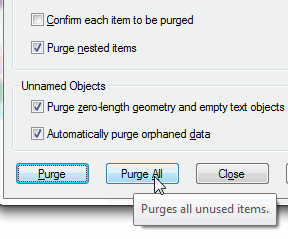 Many of my customers encounter a situation where the drawing disappears when they change the view or use Zoom Extents. Here are a few of my suggestions that I'm beginning to include in all my training sessions:
Many of my customers encounter a situation where the drawing disappears when they change the view or use Zoom Extents. Here are a few of my suggestions that I'm beginning to include in all my training sessions:
Purge and Audit a drawing you inherit or haven't worked on in a while. In the Purge command, if the two boxes under Unnamed Objects are ‘live’, check them both.
Save the current layer condition as a layer state, then turn On and Thaw all layers. Objects that are on layers that are Off are still ‘seen’ when you Zoom Extents. Saving the layer state will give a fallback position, just in case.
Set the QTEXT (Quick Text) feature to ON, then Regen the drawing. Turning on Qtext will replace all text objects with boxes and may make the dots around the perimeter of the screen easier to see. This feature was used extensively in the early days of pen plotters when it just took too long — albeit very entertaining over a lunch hour — to plot drawings with a lot of text. Instead of pppllloootttiiinnnggg out each letter, it just drew a quick 4-sided bounding box around the text. (Set QTEXT back to OFF when you're finished.)
Set PDMODE to 35 to display Points in the Circle-X format. All my furniture/facilities customers have drawings with Point objects on the insertion points and other vital locations on their furniture. Setting the PDMODE — Point Display Mode — to 35 makes any floating Point object visible. (Set PDMODE back to 0 to go back to the default condition of dots.)
After all's said and done, hopefully you will see the misbehaving object that's keeping your drawing from displaying as you expected. At that point, you can either move those objects back among their peers… or simply delete 'em. That's your call, but at least now you know what that problem was!
See all the articles published in October 2015
Michael's Corner
Between 2003 and 2016, Michael Beall (and one or two guests) wrote almost 600 articles for CADTutor. The focus of these articles is AutoCAD productivity, and although some of them are now more than a few years old, most remain relevant to current versions of AutoCAD. The article above is just one example. Check out Michael's Corner for a full listing.
Image of the Week
-
22nd – 28th April 2024

This week's image is by kayaan
Software used: AutoCAD 2010
-
Last Week's Image

Last week's image is by medhet
Software used: AutoCAD 2012
-
Two Weeks Ago

This image is by Lazer
Software used: Inventor
-
Three Weeks Ago

This image is by boofredlay
Software used: Modeled with SketchUp and rendered with Thea
Gallery of Work
Over the years, our forum members have contributed hundreds of images, showcasing their amazing work. The images above are just a small selection that demonstrate the wide range of project types our community is involved with. Take a look at our gallery to see all the images published in the last 12 months.
Tip of the Day
AutoCAD's Spell Checker
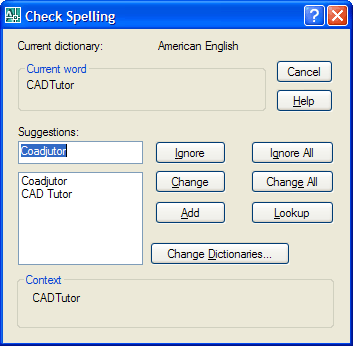 You can spell check one or more blocks of text using AutoCAD's in-built spell checker. Select from the pull-down menu or just type SPELL at the command line. When prompted, select as many blocks of text as you like and then hit the Enter key. What you get is the Check Spelling dialogue box, which works in exactly the same way as the spell checker in Microsoft Word.
You can spell check one or more blocks of text using AutoCAD's in-built spell checker. Select from the pull-down menu or just type SPELL at the command line. When prompted, select as many blocks of text as you like and then hit the Enter key. What you get is the Check Spelling dialogue box, which works in exactly the same way as the spell checker in Microsoft Word.
Missed a Tip?
Did you miss yesterday's tip? Maybe you forgot to drop by or maybe you don't visit over the weekend. If so, you can now see all the tips published during the past week. Also, if you have a tip you'd like to share with us, you can post it on our forum and if we like it, we'll publish it here.