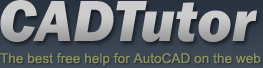Michael’s Corner
 Michael's Corner is a monthly publication written by Michael E. Beall, Autodesk Authorized Author and peripatetic AutoCAD trainer. Michael travels all over the USA, bringing his fantastic experience and great understanding of AutoCAD to his clients. Michael's Corner brings together many of the tips, tricks and methods developed during these training sessions for the benefit of all users.
Michael's Corner is a monthly publication written by Michael E. Beall, Autodesk Authorized Author and peripatetic AutoCAD trainer. Michael travels all over the USA, bringing his fantastic experience and great understanding of AutoCAD to his clients. Michael's Corner brings together many of the tips, tricks and methods developed during these training sessions for the benefit of all users.
Michael's Corner provides something for every AutoCAD user. Every month, a number of articles cover a wide range of topics, suitable for users at all levels, including "The Basics" for those just starting out. Essentially, the aim of Michael's Corner is to help all AutoCAD users work smarter and faster.
This month…
October - One-derful!!!
It's a God-thing.
I had no idea that 14 years ago I would be given the opportunity to make an impact on the professional lives of so many. Only God knew what was ahead, and hopefully, the contributions I have made through Michael's Corner have equipped many of you to be more productive and a bit more savvy using AutoCAD. And apart from all the AutoCAD bashing that is going on, I'm sure it has a long life ahead.
So, in an effort to keep the AutoCAD fires burning, here's what I have for my final installment…
…A reminder on how to customize your hot keys
…Three Power Tools — one for Zoom, one for editing, and one for Layers
…Two Odd Spots — one for Layers and one for Hatching
…Buried text treasure
…And how to Search 14 years of the Archives
As for what's ahead for me, I will continue to present a variety of AutoCAD sessions — Fundamentals, Intermediate, Customizing, Updates, and 2D & 3D. I will also keep training CAP Designer, 20-20 Worksheet, Visual Impression (those three from 20-20 Technologies, Inc.), and some Revit Fundamentals. Next year I'm looking forward to being very involved in training CET (from Configura, Inc.) when Herman Miller joins the growing number of manufacturers embracing this software that is being touted as the ‘Future of Space Planning’. Personally, I'm looking forward to spending a bit more time with Donna, my lovely bride of 30 years. When this posts, we'll probably be within days of going on our 30th Anniversary vacation to the Tanque Verde Ranch in Tucson; Ee-Hah! We had such a good time when we went for our 20th, we figured we'd do it again!
Ah, and I'm hoping to have The AutoCAD Workbench, Final Edition out before snow flies.
And with that, Mike drop! …so to speak.
The LORD bless you and keep you;
The LORD make His face shine upon you,
And be gracious to you;
The LORD lift up His countenance upon you,
And give you peace. Numbers 6:24-26
This month's articles
Change F1 to ESC
Smoother Zoom
Stretch with Extension
Lock Layers with a Crossing Window
Layer Columns & Hatch Background Color
Text Frame on Mtext
From the Vault
Alternatives for Global Attribute Editing
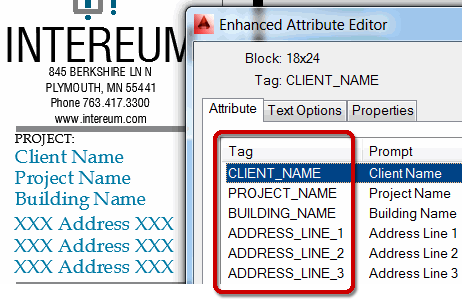 If you need to update the same attribute on a lot of layout tabs with the same attributed title block, I have a couple ideas that may expedite that process.
If you need to update the same attribute on a lot of layout tabs with the same attributed title block, I have a couple ideas that may expedite that process.
PREREQUISITE
The first thing you'll need to know is the attribute Tag name. When you double-click on an attributed block, the Enhanced Attribute Editor opens, as shown in the first illustration.
OPTION A: Find and Replace
If you have the same attribute Tag on all layout tabs—such as the first three shown in the figure—you can use the Find command to find and replace all identical tags, regardless of the page size of the title block.
How to Use Find to Replace Attribute Values
On the Annotate tab, click in the edit field, then enter the text string of the current value of the attribute tag, then press [Enter].
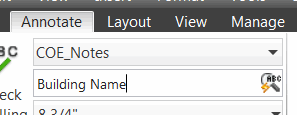
To replace all instances of that string across all layout tabs, click Replace All. To change the text on the current layout tab only, click Replace.
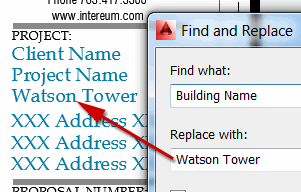
The Find command works great if the attribute tag string is to have the identical replacement for every instance of that tag throughout the drawing. However, if the same string is used to represent more than one attribute tag—as in the case of the XXX Address XXX text in the figure, another solution is required.
OPTION B: Global Attribute Edit
The Global Attribute Editing feature (also covered in a different application in Michael's Corner March 2008), is a Command line-only command—GATTE—and is the optimum solution for updating unique attribute tags across the entire drawing. In our current illustration, we need to populate multiple layout tabs containing the same attributed title block with three unique address lines, i.e. ADDRESS_LINE_1, ADDRESS_LINE_2, and ADDRESS_LINE_3.
How to Use GATTE to Replace Attribute Values
At the command line, enter GATTE and you will see the following prompt:
Select block or attribute [Block name]:
In the drawing, click on the attribute to be replaced. In the current illustration, I clicked on the first 'XXX Address XXX' and the following information is displayed on the prompt line.
Block: 18x24 Attribute tag: ADDRESS_LINE_1 Enter new text:
Note: If you can't see the information you need, hit F2 to open the Text Window.
At this point, you can enter the desired text, then press [Enter] and you see the following:
Enter new text: 4127 Reedhurst Ave. Number of inserts in drawing = 2 Process all of them? [Yes/No] <Yes>: Please wait... 2 attributes changed.
When using GATTE, although there three instances of the text string 'XXX Address XXX' on each of the two layout tabs using the same title block, only the tag ADDRESS_LINE_1 was modified (on each of the two layout tabs).
Bottom Line
Use the right tool for the job. Many title blocks use the same text string as a ‘place holder’ for the tag, so GATTE will be the optimum solution. Otherwise, just use the Find command. The good news is, both of these solutions are applied on multiple layout tabs; something that is not intuitively obvious.
The Basics
- Dual Dimensions in a Dim…
- UCSICON Options
- "Best of" Basics: Irreg…
- Tool Palette Basics
- Original Dimension Value
- Possible Solutions to th…
- Avoid Using 'Standard' i…
- Shorten the Plot Scales…
- Update the Source File B…
- User Increment Angles fo…
- Drawing Information
- 'Sign Language'
- Rotate with the Copy Opt…
- Use the INSERT Osnap on…
- To or From the Current L…