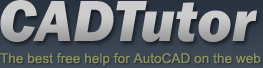Michael’s Corner #102
Michael’s Corner #102
June 2011
Summer Dance
It's been awhile since Donna and I went dancing, but I'm hoping this finds you all looking forward to a drier summer - at least here in the midwest of the USA - and feel compelled to just up and dance a jig to celebrate!
I want to thank David, too, for stepping in and bringing some excellent insights "for Month 101" of Michael's Corner. I was absolutely elated to see his extensive coverage on Excel Data in AutoCAD! That is a topic I have been woefully ignorant about, so hopefully you also feel much more empowered and able to address that topic when it arises.
We'll begin the summer with a customer request and take a look at a few more A2012 entries.
…New UCS Icon power features in A2012
…How to rotate text objects around their insertion point using an Express tool
…How to launch A2012 - or any program - faster by assigning a hot key and a switch
…New Fillet and Chamfer previews in A2012
Thanks again to all of you for your ongoing support and encouragement to the CADTutor team!
If you would like to contact me directly, you can do that also.
Blessings to one and all,
Michael
The Lowly UCSICON is Lowly No More!

 Bless its heart. The UCS icon has been through years of neglect with only occasional costume changes. Several versions ago they put it on WeightWatchers® which made it much less clunky. Then somewhere along the line they added the Properties option of the UCSICON command. []. And for those of you still using AutoCAD 2010, you can go ‘retro’ and get the old-timey one back.
Bless its heart. The UCS icon has been through years of neglect with only occasional costume changes. Several versions ago they put it on WeightWatchers® which made it much less clunky. Then somewhere along the line they added the Properties option of the UCSICON command. []. And for those of you still using AutoCAD 2010, you can go ‘retro’ and get the old-timey one back.
 In AutoCAD 2012, however, they have empowered the icon itself with multi-function grips! Yes, the RTUCS command is still around (Real Time UCS, covered nearly 7 years ago in August 2004), but the A2012 improvements are much more intuitive.
In AutoCAD 2012, however, they have empowered the icon itself with multi-function grips! Yes, the RTUCS command is still around (Real Time UCS, covered nearly 7 years ago in August 2004), but the A2012 improvements are much more intuitive.
To experiment with the features, draw a rectangle and rotate it to something other than 45 or 30 (boring) degrees.
How to Adjust Your A2012 UCS Icon

Click on the UCS icon to display the default grip at 0,0, and the round grips on the X and Y axes.
Click the 0,0 grip, then move the icon to one of the corners of the rotated rectangle and place it. For me (and my customers), that fundamental step is just so cool!
Hover in the round multi-function grip on the X-axis and click…
Rotate Around Z Axis
Now rotate the UCS icon around and snap it to the rectangle.
To return the UCS to World, click in the 0,0 grip, then click World.
 At this point, that is my most favorite feature of AutoCAD 2012, based on frequency of use and time saved. Next month, we'll look at the new associative Array command.
At this point, that is my most favorite feature of AutoCAD 2012, based on frequency of use and time saved. Next month, we'll look at the new associative Array command.
Power Tool
Orient Your Text with Torient
 When you encounter a drawing with text - Single line text, Mtext, Attribute text, or Field - that you need to reorient, consider the Express Tool feature of Rotate Text (Torient).
When you encounter a drawing with text - Single line text, Mtext, Attribute text, or Field - that you need to reorient, consider the Express Tool feature of Rotate Text (Torient).
How to Reorient Existing Text to an Absolute Angle
Open any drawing with text, then zoom in to an area to experiment with this feature.
On the Express Tool tab, Text panel, click Rotate Text.
Select the text objects, then press [Enter] and you see this prompt:
New absolute rotation <Most Readable>:Enter an absolute rotation angle. In the example, I entered 0.

Note: As noted, this feature also works on attribute text, but please note, if the attributes are in a box or other geometry, the geometry does not rotate.
The Odd Spot
Efficient Startup
 I think he splash screens for all the AutoCAD products are just amazing, for sure. But after you see that screen day after day, sometimes you would just like to get on with the show and get to work.
I think he splash screens for all the AutoCAD products are just amazing, for sure. But after you see that screen day after day, sometimes you would just like to get on with the show and get to work.
How to Suppress the Logo at Launch
Right-click on the AutoCAD icon on your desktop (or wherever you launch from), then click Properties to open the dialog box.
In the Target field, go all the way to the end, then add a space and the following text: /nologo

Click OK to close the dialog box.
Now, when you launch AutoCAD, you will go right into the program and it may even launch a little faster.
But wait, there's more!
How to Launch Any Program with a ‘Hot Key’
Right-click on the icon of your program of choice, then click Properties.
In the Shortcut Key field, put your cursor after the word "None", then hit any key you want to use to launch that program and Bill (Gates; Microsoft; Seattle), will automatically put Ctrl + Alt in front of it.

Click OK to close the dialog box.
Now you can launch AutoCAD with a hot key AND have it open without the splash screen.
Note: Virtually every program I need on a day-to-day basis is launched with a hot key, such as…
W for Word
X for Excel
1 for AutoCAD 2010
A for AutoCAD 2011
2 for AutoCAD 2012
L for AutoCAD LT
E for my Email
I for the Internet
…and F for Freecell
The Basics
A2012 Preview Feature for Fillets and Chamfers
 My coverage of edit commands has been, admittedly, sparse, but this new feature in AutoCAD 2012 caught my attention, and my suspicion is it will catch yours as well. Very simple, but very helpful.
My coverage of edit commands has been, admittedly, sparse, but this new feature in AutoCAD 2012 caught my attention, and my suspicion is it will catch yours as well. Very simple, but very helpful.
I think the most useful circumstance would be in the application of unequal distances when using the Chamfer command.
In the following exercise, you will set unique values for Distance 1 and Distance 2, so consider the drawing size when doing so.
How to Preview a Chamfer Distance

Draw any rectangle, then launch the Chamfer command [] and you get the following prompt; enter D for the Distance option…
Select first line or [Undo/Polyline/Distance/Angle/Trim/mEthod/Multiple]: D
Enter a reasonable value (based on your rectangle size) for the first chamfer distance, then enter half that value for the second chamfer distance, similar to that shown here…
Specify first chamfer distance <12.0000>: 10Specify second chamfer distance <10.0000>: 5
After specifying the distances, select one line of the rectangle, then hover over the adjacent leg of the rectangle to see the preview of the chamfer!
As you see in this example, the preview is very useful in alerting you to a possible reversal in the selection sequence in this circumstance.
Left Field
Fun Facts about the Honey Bee:
A. The honey bee is the only insect that produces food eaten by man.
B. Honey is the only food that includes all the substances necessary to sustain life, including enzymes, vitamins, minerals, and water; and it's the only food that contains "pinocembrin", an antioxidant associated with improved brain functioning.
C. Honey bees have 170 odorant receptors, compared with only 62 in fruit flies and 79 in mosquitoes. Their exceptional olfactory abilities include kin recognition signals, social communication within the hive, and odor recognition for finding food. Their sense of smell was so precise that it could differentiate hundreds of different floral varieties and tell whether a flower carried pollen or nectar from metres away.
D. A hive of bees will fly 90,000 miles, the equivalent of three orbits around the earth to collect 1 kg of honey, and it takes one ounce of honey to fuel a bee's flight around the world.
E. And in keeping with our them this month… Honey bees communicate with one another by "dancing".
Donate to CADTutor
If you found this article useful, you might like to consider making a donation. All content on this site is provided free of charge and we hope to keep it that way. However, running a site like CADTutor does cost money and you can help to improve the service and to guarantee its future by donating a small amount. We guess that you probably wouldn't miss $5.00 but it would make all the difference to us.
Note from Michael: I want to thank all of my customers for continuing to retain my training services (some for over three decades!) and let you know your donations do not go to me personally, but to the ongoing maintenance of the CADTutor ship as a whole and to support the yeoman efforts of my friend and CADTutor captain, David Watson, to whom I am grateful for this monthly opportunity to share a few AutoCAD insights.
Local Navigation
Thursday
3rd April 2025
Sponsored Links
The Basics
- Dual Dimensions in a Dim…
- UCSICON Options
- "Best of" Basics: Irreg…
- Tool Palette Basics
- Original Dimension Value
- Possible Solutions to th…
- Avoid Using 'Standard' i…
- Shorten the Plot Scales…
- Update the Source File B…
- User Increment Angles fo…
- Drawing Information
- 'Sign Language'
- Rotate with the Copy Opt…
- Use the INSERT Osnap on…
- To or From the Current L…