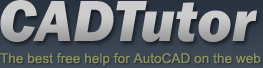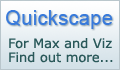Stage 4: Create Kerbs
Introduction
In general an edge is created where one surface meets another. An edge could be a surface level edge, a kerb, a retaining wall, steps or terrace. Edges are often created using the Loft compound object instead of a simple extrusion to take advantage of the loft mapping parameters. The Loft mapping parameters enable kerb or brick materials to follow the curves of an edge as they do in the real world
In this example a kerb is created using Key 3D Edge Path and Key 3D Edge Section
4.1 Create a path for the kerb
- Carry on from the previous scene or open ACAD to 3D Stage 3b.max
- Select Surface_ B_Road and Isolate Selection
- Open Key 3D Edge Section and press Create Edge

- When the Create Edge dialog pops up select (as always) Linear and type Kerb Path in the Curve Name text box


Select Surface_B_Road again and move the surface down on the Z axis -0.15


4.2 Create a kerb loft
- Open Key 3D Edge Section dialog

- Press Browse and select Section Kerb 01
- Press Drop and in the Top viewport place the Section at the top left of the site

NOTE: Placing all sections for lofts or other shapes for bevel profiles etc at the top left of the site, away from the site geometry, is a good habit. Sections and profiles are then available in an easy to access place for re-use at any time
- Make the display type Wireframe. This helps when optimising the loft path and shape steps
- Select Kerb Path and open Key 3D Edging dropdown > Loft
- On the Skin Parameters rollout change the Shape Steps to 0 and the Path Steps to 0

- On the Creation Method rollout press Get Shape.


- On the Skin Parameters rollout increase the Shape Steps and Path Steps to see if they alter the smoothness of the kerb. In this instance it does not, so leave the settings as they are at 0
- Rename the loft Loft Kerb
TIP: Naming in this way ensures that any lofts are easily identified in the scene. When materials have been properly mapped to the kerb (later) it can then be renamed and converted to an editable mesh. This procedure ensures objects uses less system resources when creation, modification and material application has been completed
- Right click over the loft and select Properties. The kerb loft should have about 7000 to 8000 faces. This is acceptable as the loft is the only loft in the scene and is a main feature.
TIP: Always approach the creation of lofts in this way ie keeping a tight hold over the number of faces. Measures to reduce the amount of faces should be taken before loft creation when determining the amount of vertices on the splines used to create the landfom terrain. However, the shape and path sub-objects of the loft can be accessed on the Modify Panel after creation and number of vertices reduced if required
NOTE: To change other parameters on the loft such as the orientation (the loft sometimes is inverted) or the position of the loft on the path Ref: Key Fundamentals / Working with Objects

Donate to CADTutor
If you found this tutorial useful, you might like to consider making a donation. All content on this site is provided free of charge and we hope to keep it that way. However, running a site like CADTutor does cost money and you can help to improve the service and to guarantee its future by donating a small amount. We guess that you probably wouldn't miss $5.00 but it would make all the difference to us.
The Basics
- Dual Dimensions in a Dim…
- UCSICON Options
- "Best of" Basics: Irreg…
- Tool Palette Basics
- Original Dimension Value
- Possible Solutions to th…
- Avoid Using 'Standard' i…
- Shorten the Plot Scales…
- Update the Source File B…
- User Increment Angles fo…
- Drawing Information
- 'Sign Language'
- Rotate with the Copy Opt…
- Use the INSERT Osnap on…
- To or From the Current L…