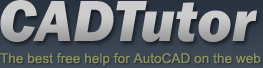Landscape Materials
Introduction
Efficient landscape modelling demands the ability to create realistic looking surfaces, edges and objects quickly and precisely. Different strategies are needed to assign and configure materials for surfaces, edges and objects. Below is a brief description of how you need to handle each type

Surfaces
Surfaces and walls usually use tiled mapped materials - 'tiled' meaning repeating patterns for paving, bricks or grass and 'mapped' meaning the use of real world images or computer generated effects for paving, bricks or grass. These are scaled and positioned on the surfaces to give a more realistic effect. In landscape and infrastructure modelling, it is useful to establish a difference between Large Unit materials such as paving and bricks and Small Unit materials such as concrete, tarmac and grass as these are treated slightly differently when tiling the materials. Paving, for example, needs to respect the exact dimensions of the material in the real world. The tiling of grass or tarmac, on the other hand, is much more dependent on the effect the user is trying to achieve for a particular scene and setting

Edges
Edges can be kerbs, brick edges, retaining walls or coping stones for example. These elements require the materials to follow the path of the edge, just like the kerb stones follow the line of a kerb, even round corners
Once an edge has been created using MAX/VIZ's Loft Compound Object an edge material such as a row of bricks can be applied to the edge object. The user can then modify the edge material using the Loft Compound Object's surface mapping parameters


Objects
Street furniture, trees, people, vehicles and other 'objects' will have a range of complexity depending on how many parts or elements; they are made from. A bollard, for example, will usually be made of one element, requiring one paint material. A lamp post, on the other hand, may be made up of four elements - a base, a pole, a light unit and a glass cover. MAX/VIZ, being a hierarchical, mainly mesh based modelling system allows the user to gain access to the various 'elements' of an object and assign different materials to them. It does this in the following way:
A Multi/Sub-Object material containing 'sub' materials can be assigned to an object made up of a variety of elements. Material IDs (numbers) are assigned to parts of an object to make the various 'elements' automatically pick up the correct sub-material from the Multi/Sub-Object material when assigned to the object. When creating an object the modeller usually models the various parts, positions them and then uses the Attach command to combine each element to make one distinct object. At this final creation stage Material IDs are assigned to the elements
The user can create and assign a Multi/Sub-Object material in a particular scene or use a more 'global' Multi/Sub-Object material that is multi-purpose across many scenes. You can re-visit an object at any time to change various elements' materials quickly by changing the Material IDs on any element of any object at Element Sub-Object level
The use of image objects is also very useful in landscape work. Assigning a tree image to a plane, or mapping an image of the side of a building to an extruded building line are valuable techniques which add realism and cut down on the number of faces used in a scene
The following tutorials concerning materials explore the Material Editor and Material/Map Browser, how to map (scale and position) a material on surfaces, edges and objects, types and uses for materials for landscape and infrastructure projects and how to edit and save materials
Donate to CADTutor
If you found this tutorial useful, you might like to consider making a donation. All content on this site is provided free of charge and we hope to keep it that way. However, running a site like CADTutor does cost money and you can help to improve the service and to guarantee its future by donating a small amount. We guess that you probably wouldn't miss $5.00 but it would make all the difference to us.
Local Navigation
Sponsored Links
The Basics
- Dual Dimensions in a Dim…
- UCSICON Options
- "Best of" Basics: Irreg…
- Tool Palette Basics
- Original Dimension Value
- Possible Solutions to th…
- Avoid Using 'Standard' i…
- Shorten the Plot Scales…
- Update the Source File B…
- User Increment Angles fo…
- Drawing Information
- 'Sign Language'
- Rotate with the Copy Opt…
- Use the INSERT Osnap on…
- To or From the Current L…