Learn AutoCAD with our Free Tutorials
Welcome to CADTutor
CADTutor provides the best free tutorials and articles for AutoCAD, 3ds Max and associated applications along with a friendly community forum. If you need to learn AutoCAD, or you want to be more productive, you're in the right place. See our tip of the day to start learning right now!
Free Tutorials and More…
The Tutorials section provides over 100 original tutorials for AutoCAD, 3ds Max and other design applications. Michael’s Corner is an archive of productivity articles that brings you the best AutoCAD tips and tricks. Our Forum is a lively community where AutoCAD users can ask questions and get answers. The Downloads area provides free AutoCAD blocks, free AutoLISP routines and free images.
Tutorials of the Moment
Recently viewed tutorials
-
Entering Survey Data using AutoCAD

These techniques apply to basic CAD programs such as AutoCAD, IntelliCAD, etc. If you have a civil/survey program or add-on, such as Land Desktop, SurvCADD, Eagle Point, etc., then there are built-in tools for entering lines and curves. Format: Text/Image
Last visited: less than one minute ago
-
Object Snap

A tutorial giving an overview of all the AutoCAD object snaps (osnaps) with some worked examples. The tutorial also covers the use of temporary tracking points and object snap tracking. Format: Text/Image
Last visited: 1 minute ago
-
AutoCAD 2010: 3D Mirror

This tutorial introduces the 3D Mirror tool. This is similar to the normal 2D Mirror tool but it enables you to define a mirror about and plane in 3D space and there are a number of command line options to help you define that plane. Running time: 3min 17sec Format: Video
Last visited: 2 minutes ago
-
Stage 10: Add Play Equipment, Vehicles and People

Finally, Quickscape Model Objects dialog is used to add play equipment, cars and vans and Quickscape Image Objects dialog is used to add people. This brings the scene to life and further adds to the sense of scale for the design. Format: Text/Image
Last visited: 2 minutes ago
-
AutoCAD 2010: The User Interface - Part 1

This video tutorial takes you on a guided tour of the AutoCAD 2010 user interface. This is the best place to start for beginners. Running time: 3min 56sec Format: Video
Last visited: 3 minutes ago
-
Drawing Objects

Getting to grips with AutoCAD's basic drawing tools. This is an ideal start for the AutoCAD beginner. Format: Text/Image
Last visited: 3 minutes ago
CADTutor Tutorials
Our tutorials are comprehensive but straightforward introductions to AutoCAD and related software. They are designed to help beginners get to grips with design workflows as quickly as possible. There are over 100 to choose from, some text/image based and others in video format. Whatever stage you are at in your learning, you should find a tutorial to help.
Forum Latest
Currently Active Topics
Repair Lisp to create superimpose acad
by karfung
7 replies
Last post: 1 hour ago
Perform hatch without superfluous requests
by Nikon
1 reply
Last post: 1 hour ago
Need a routine lisp for bearing & azimuth in realtime.
by oliver
18 replies
Last post: 7 hours ago
Lisp area and/or length of polyline, as a leader
by filan1a
29 replies
Last post: 12 hours ago
Change a length of line by feeding a new end point to the association list.
by Dayananda
2 replies
Last post: 26 hours ago
Text temporarily disappearing
by Rooster
15 replies
Last post: 33 hours ago
This Week's Hot Topics
Need a routine lisp for bearing & azimuth in realtime.
by oliver
18 replies
Viewed: 594 times
Select all the lines that are vertical
by Isaac26a
14 replies
Viewed: 651 times
Rename block
by sketch11
9 replies
Viewed: 479 times
Repair Lisp to create superimpose acad
by karfung
7 replies
Viewed: 88 times
Move Block Wipeouts to bottom
by Steven P
6 replies
Viewed: 397 times
Stop Lengthen command repeating.
by Dayananda
4 replies
Viewed: 324 times
CADTutor Forums
Our forum is a vibrant community of experts and beginners. The main focus is helping beginners get to grips with AutoCAD and to help more advanced users become more productive. The AutoLISP forum is one of the busiest out there, providing expert advice for busy professionals.
AutoCAD Productivity
Avoid Using ‘Standard’ in Text & Dimension Styles
From: AutoCAD Productivity Articles #141
Originally published: August 2015
In addition to Layer 0, every single drawing on the planet has a Text style called ‘Standard’, and a Dimension style called ‘Standard’. They're the defaults.
When developing company standards, it's best to not modify the Standard styles; leave 'em alone and make your own.
And here's why. Let's say you have text you added to Drawing A (using your modified ‘Standard’ text style to use the Trebuchet font), and you drag that text into Drawing B where the Standard text style uses the TXT.SHX font.
Since Drawing B already has a ‘Standard’ text style—see opening sentence, above—who do you think will "win" when it comes to how the text looks? The text in Drawing B will use the font which is already assigned to the Standard text style.
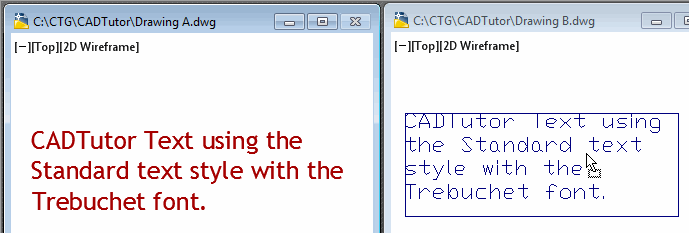
In the illustration, you see the result when I drag the text from Drawing A into Drawing B. Questions?
See all the articles published in August 2015
Michael's Corner
Between 2003 and 2016, Michael Beall (and one or two guests) wrote almost 600 articles for CADTutor. The focus of these articles is AutoCAD productivity, and although some of them are now more than a few years old, most remain relevant to current versions of AutoCAD. The article above is just one example. Check out Michael's Corner for a full listing.
Image of the Week
-
12th – 18th January 2026

This week's image is by arjun_samar
Software used: 3ds Max with V-Ray and Photoshop
-
Last Week's Image

Last week's image is by tutt
Software used: AutoCAD Architecture 2011
-
Two Weeks Ago

This image is by Alex Moiceanu
Software used: AutoCAD 2012
-
Three Weeks Ago

This image is by Noahma
Software used: AutoCAD Architecture 2009
Gallery of Work
Over the years, our forum members have contributed hundreds of images, showcasing their amazing work. The images above are just a small selection that demonstrate the wide range of project types our community is involved with. Take a look at our gallery to see all the images published in the last 12 months.
Tip of the Day
Layer States and Viewports
Did you know that Layer States can be saved and used to control visibility of layers per viewport? If you create and save a couple of layer states within an active viewport, you can then toggle them back and forth without affecting any other viewports, or model space. The changes only occur within the active viewport.
Try this:
Create a bunch of random objects in model space on different layers. Now switch to paper space and create two viewports so that you can see all the model space objects in both viewports. Now activate one of the viewports and open the Express Tools LMAN layer states manager. Create and save a new layer state. Now close LMAN and freeze some of the objects within the viewport. Open LMAN back up and create another new layer state. All of this must be done within the active viewport. You can now toggle back and forth between the two layer states within the active viewport without affecting model space or any other viewports. You can also switch to another viewport and use the same layer states on it, or create new ones.
Missed a Tip?
Did you miss yesterday's tip? Maybe you forgot to drop by or maybe you don't visit over the weekend. If so, you can now see all the tips published during the past week. Also, if you have a tip you'd like to share with us, you can post it on our forum and if we like it, we'll publish it here.