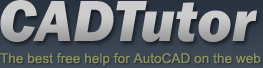Tutorials
CADTutor tutorials are all original and specifically designed to get you working with AutoCAD and other applications as knowledgeably as possible. We don't believe in providing only quick step-by-step tutorials like other sites. Our tutorials are comprehensive and aim to give you a deeper understanding and a better learning experience. See the AutoCAD tutorials page for more information.
If you can't see what you're looking for on this page, take a look at the list of all tutorials and don't forget that there's lots more content in the Michael's Corner section of the site.
We're always on the lookout for good content. If you have a tutorial or an article that you'd like to see published on CADTutor, get in touch using the contact form.
Tutorials of the Moment
The most recently viewed tutorials
AutoCAD 2010: 3D Mirror
|
Landscape Materials
|
|
Last visited: 1 minute ago |
Last visited: 1 minute ago |
|
Units and Scales
|
Dimensioning
|
|
Last visited: 1 minute ago |
Last visited: 2 minutes ago |
Featured Tutorials
Tutorials we think you'll like
AutoCAD 2010: Starting a Command
|
AutoCAD 2010: Ribbon Basics
|
|
Last visited: 3 hours ago |
Last visited: 1 hour ago |
|
AutoCAD 2010: The User Interface - Part 1
|
AutoCAD 2010: Getting Ready for 3D
|
|
Last visited: 40 minutes ago |
Last visited: 17 minutes ago |
Tip of the Day
Clear that 3D clutter with Orbit
When 3D drawings get complicated, it may become difficult to view a particular object in your drawing because it's being crowded by other objects. Here's a neat trick that will help you solve this problem.
Select the object or objects you're interested in before starting the Orbit (3DORBIT) command. When you start the Orbit command, all the other objects in the drawing will become invisible and your selected object can be seen alone. The other objects become visible again as soon as you exit from Orbit.
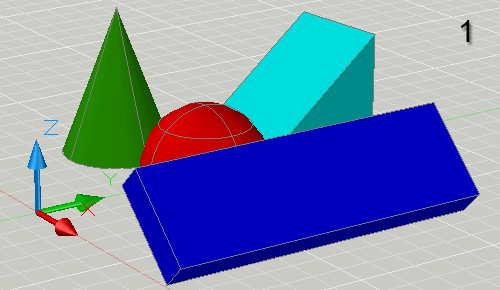
This technique can also be used to ensure that the selected object always appears in the center of the scene when orbiting. It is also possible to select the center point of rotation without having the other objects disappear - use the 3DORBITCTR command.
Missed a Tip?
Did you miss yesterday's tip? Maybe you forgot to drop by or maybe you don't visit over the weekend. If so, you can now see all the tips published during the past week. Also, if you have a tip you'd like to share with us, you can post it on our forum and if we like it, we'll publish it here.
Local Navigation
Featured Tutorial
AutoCAD 2010: The 3D Primitives
This tutorial follows on from the Getting ready for 3D tutorial and describes how each of the 3D primitives work. Running time: 15min 10sec
Sponsored Links
The Basics
- Dual Dimensions in a Dim…
- UCSICON Options
- "Best of" Basics: Irreg…
- Tool Palette Basics
- Original Dimension Value
- Possible Solutions to th…
- Avoid Using 'Standard' i…
- Shorten the Plot Scales…
- Update the Source File B…
- User Increment Angles fo…
- Drawing Information
- 'Sign Language'
- Rotate with the Copy Opt…
- Use the INSERT Osnap on…
- To or From the Current L…