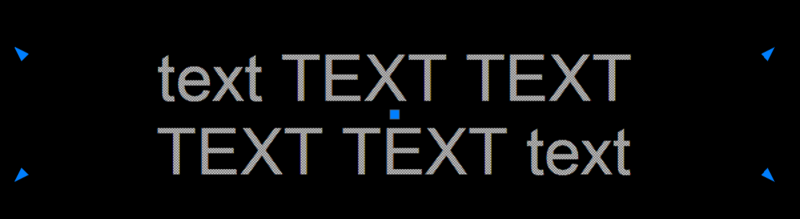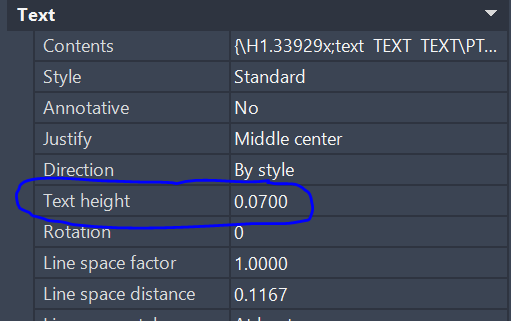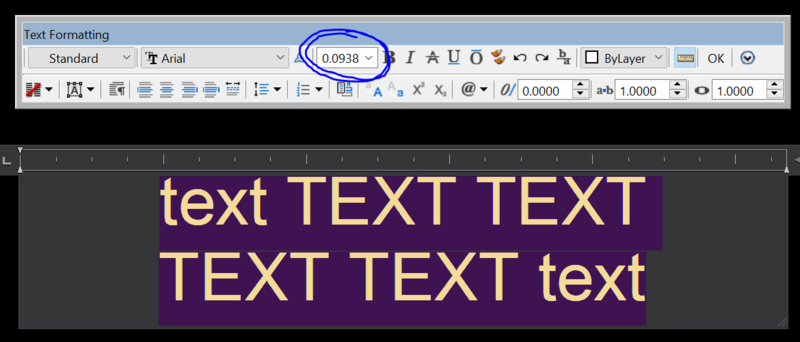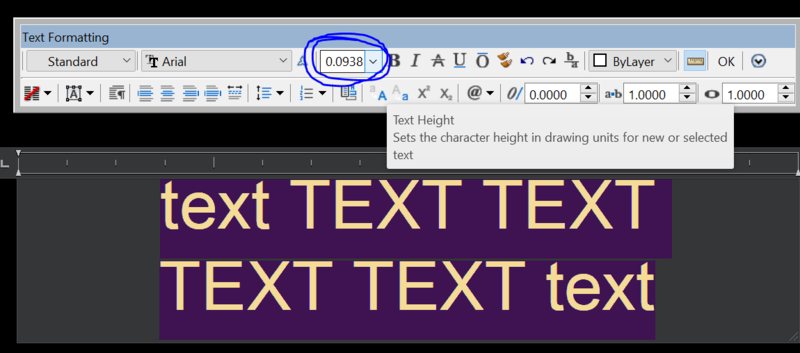Search the Community
Showing results for tags 'visio'.
-

MText Height vs Text Formatting Height - Need to Change All to a Different Height
ILoveMadoka posted a topic in AutoLISP, Visual LISP & DCL
<Update:> The issue I encountered was a drawing converted from VISIO to Autocad. If I convert the fonts to ARIAL beforehand, I can use STRIPMTEXT if not I have to use one of the methods below. I have several drawings filled with MText objects. If I select them...- 22 replies
-
- visio
- mtext height
-
(and 3 more)
Tagged with:
-
DWG to Visio: Importing room number for each polyline.
Bonhomme Septheure posted a topic in AutoCAD General
I’m importing an Autocad/AutocadLT 2007 dwg file into Visio 2010 to create a floor plan. I want to link each space in the Visio floor plan to an Excel spreadsheet. Each space will need to have an identifier – e.g. room number – in its properties in Visio and in its corresponding record on the sp...