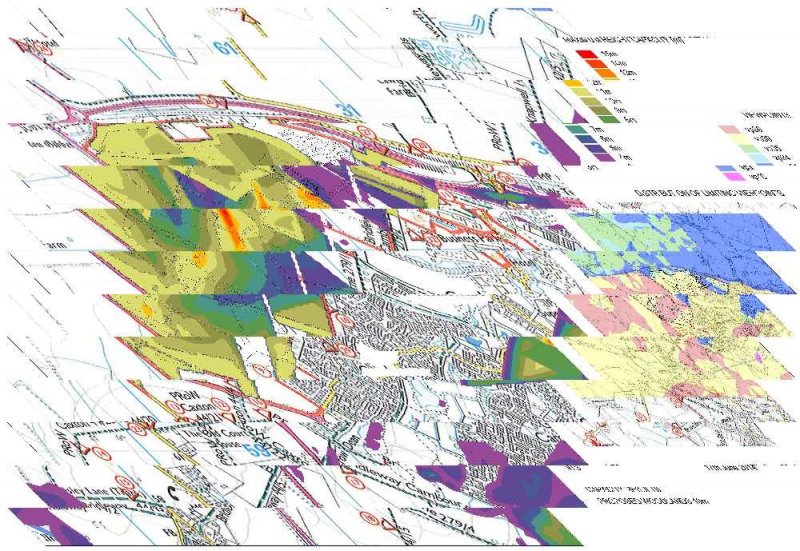Search the Community
Showing results for tags 'display configuration'.
-
Posted this at the Swamp too, hopefully something comes up. I'm having a bit of an issue trying to dig through the Display Manager to get the proper visual outcome for my Plan View mechanical piping. I simply started a QNEW drawing template defaulted from ACAD MEP. Using the MEP Design Displ...
- 14 replies
-
- display configuration
- display manager
-
(and 3 more)
Tagged with:
-
Sorry for my bad english. I have autocad 2013 map 3d since 2 months, and there is a drawings-midpoint on the display/screen, how can I remove that 'wheel'?
-
If I select certain images sizes I get a corrupted jpeg plot - see attached. The image size plotted was originally 7027 x 4842 pixels = A2; reducing this to 4825 x 3039 worked fine. I suspect it may be something to do with my graphics card (AMD Radeon R9 270) as I have experienced similar with o...
- 1 reply
-
- jpg
- display configuration
-
(and 3 more)
Tagged with: