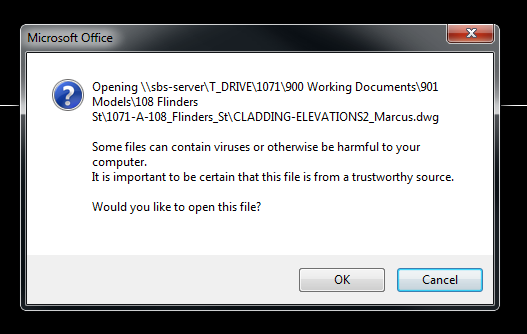Search the Community
Showing results for tags 'dialogue box'.
-

user interface Locking the location of the "Text Formatting" box when editing Text
Incognito Cube posted a topic in AutoCAD 2D Drafting, Object Properties & Interface
Hey everyone! It's been a minute. Quick one here... Is there any way to lock the location of the Text Formatting box that pops up while editing text in C3D 2014? I'd prefer it to pop up over my Ribbon, rather than in the actual Drawing Window. See below for clarification. I thought...- 4 replies
-
- text editor
- c3d
-
(and 3 more)
Tagged with:
-
How to start Acad with /switch to close dialog boxes?
rhgrafix posted a topic in AutoCAD Drawing Management & Output
I've been using Autocad 2017 hobbyist/student version for a few months, all was going well until I wanted to play with materials. I downloaded medium resolution materials, installed service pack 1, went well. Got materials to work. If I tried hitting things in dialog box without waiting a few second... -
Hey guys, Just this morning I had a thought of creating a DWT template containing a bunch of hyperlinks to our job/model directory. The philosophy is that you would start your ACAD session and be presented with a series of links (prepared in the DWT) to various job/drawing directories and model...
- 7 replies
-
- dialogue box
- click
-
(and 1 more)
Tagged with:
-

ProSteel dialogue boxes not remembering previous window settings...
lamensterms posted a topic in AutoCAD General
Hey guys, Not really an AutoCAD question here... But I would like to post just in case someone is familiar with this particular problem I am having. Just the other day I switched from Windows XP, AutoCAD 2010 (with ProSteel) to Windows 7 (64bit), AutoCAD 2012 (with same version of ProSteel).... -
I'm using AutoCAD 2011. When I click on 'File' and then 'Save As', instead of a dialogue box on screen, I get, on the command line, the following: 'Enter File Format R14 (LT98 & LT97/2000/...........up to 2010) How can I get rid of this of the command line and get the dialogue box back? Thanks...
- 15 replies
-
- file
- dialogue box
-
(and 2 more)
Tagged with:
-

Some AutoCAD dialogue box's don't apprear
jaylo23 posted a topic in AutoCAD Bugs, Error Messages & Quirks
Hello all, i have had this problem for some time now, but im just now getting time to post it. Basically the problem i have is that certain AutoCAD commands, not all, that require a dialogue box do not work, i.e insert, drafting settings, linetype settings, etc. When i invoke the command AutoCAD j...- 16 replies
-
- commands not working
- command freeze
-
(and 1 more)
Tagged with: