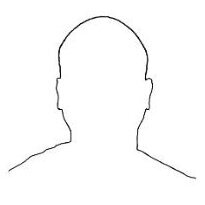Let me educate you with how I would do it (there's more than one way to skin a lisp file).
Quick overview:
-Create a folder outside of AutoCAD's install to keep all your autolisp files (and any other custom files)
-Add that folder to your File Search Path in AutoCAD
-Load the Lisp file in AutoCAD
-Execute the Lisp file in AutoCAD
Setup:
1. Create a folder to house your custom files. I use C:\autocad_custom\
2. Create a sub-folder for your lisp files. I use C:\autocad_custom\autolisp\
3. Put your custom (downloaded) lisp file in the autolisp folder.
4. Start AutoCAD.
5. Go to Tools->Options and select the FILES tab.
6. Expand the Support File Search Path then click ADD on the right side.
7. Click BROWSE and find the autolisp folder you created earlier and click OK and OK to make the changes.
Loading the Lisp file:
8. Type APPLOAD (AP for short) at the command prompt and hit enter.
9. Browse to your autolisp folder and click on the lisp file you want, then click LOAD and then CLOSE.
Using the Lisp file:
10. Usually you type the name of the lisp file (once loaded) to use it. Sometimes, once loaded, the author displays what you need to type in ordered to use that lisp file. If the name (minus the .lsp extension) doesn't work, and the author didn't inform you what to type, then you'll need to open the lisp file (either in VLIDE or NOTEPAD) and look at the (defun c: ) part. What comes after the c: is what you need to type to run the file (once loaded). Example:
C:SteelBeam ~ type steelbeam
C:RodShelf ~ type rodshelf