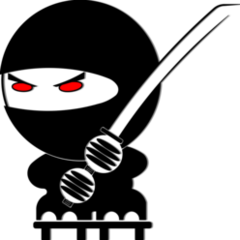They both change properties of an object, options at the command line are the same just slightly different to get there. However CHANGE will also let you select a new change point which will affect lines and circles (may be other objects), with the line you can change the start or end point depending on where you pick on screen. With circle it will change the size of the circle.
I have used CHANGE for lines for my whole career to change lines that were not drawn on ortho to ortho. With Ortho set on, pick one or more lines, start CHANGE and then pick a point on screen or use perp osnap and pick a line. If the lines are far enough apart some lines may not end up where you expect and instead will be 90 degrees from where you hoped but once you know how it will works it is a very quick way to bring lines of odd angles to ortho. Say some lines were drawn 1 degree off of ortho (or 10 degrees or whatever) and you have a line you want them to extend to and be perpendicular to; start CHANGE, pick all the lines, with Ortho on, snap to the target line and the ones picked will be perpendicular to that line and end on that line.
.thumb.jpg.09a08ecad2685cb2c8053165bd65e191.jpg)